Telkom Internet technical support is available 24 hours
on 0860 100 553 or email us on
support@telkomsa.net, 7 days a week.
|
WS_FTP_LE
|
|
The first time that you run WS_FTP_LE after installation,
it will prompt you for certain details. Complete the details
as show in the image below. You can also get this box by clicking
on Connect and then New Connection once you are in program.
The details required are : Profile, Host, Username and Password.
Profile can be the name of your website eg. My Website's name.
Host is the FTP server you want to connect to, in a case where
you want to upload files to your personal webspace the host
will be home.Telkom.com. Username and Password will be the
same that Telkom supplied you.

Once all the required details has been completed, Click on
the Advanced tab at the top and make sure that Passive transfers
is not selected.
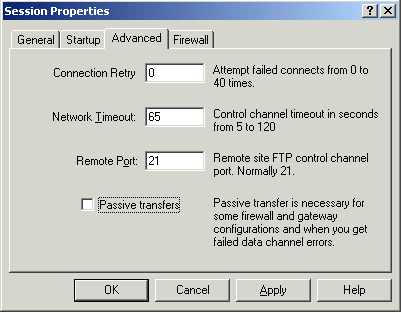
Once you have reached this step you are ready to start transferring
files. WS_FTP_LE is very easy to use. On left hand side you
have your local system and on the right hand side you have
the remote system that you are connected to. To upload a file
simply select the file by clicking on it and then pressing
the right arrow button, this will upload the file. To download
a file you need to select the file on the left hand side and
press the left arrow button.
WS_FTP_LE
Cute FTP
|
|